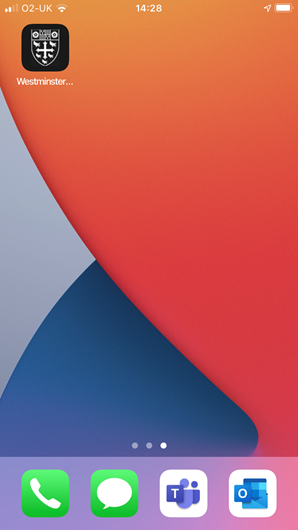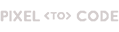Order of Service
Create an Order of Service shortcut for smartphone
Find out how to create a shortcut on your smartphone or tablet so you can quickly access the latest Order of Service.
For Apple
To create a shortcut for Apple devices:
1. Visit the Order of Service webpage: www.westminster-abbey.org/order-of-service. (The latest Order of Service will automatically appear).
2. Tap the ‘share' icon (square with an arrow pointing up) from the menu that will appear at the bottom of the screen.
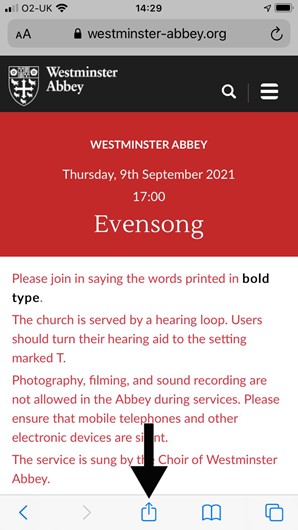
3. A variety of options regarding how to share will appear. Scroll down the page and tap the ‘Add to Home Screen’ option.
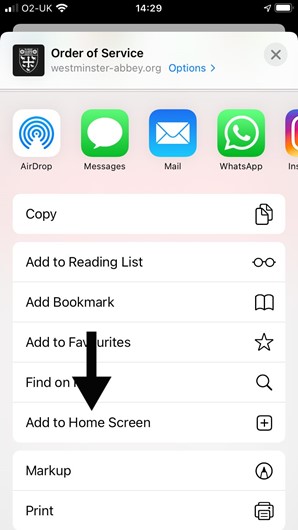
4. The Abbey’s logo, name and webpage will appear via a pop-up. You can change the name from ‘Westminster Abbey’ to ‘Order of Service’ if you wish. Select ‘Add’ from the top right corner.
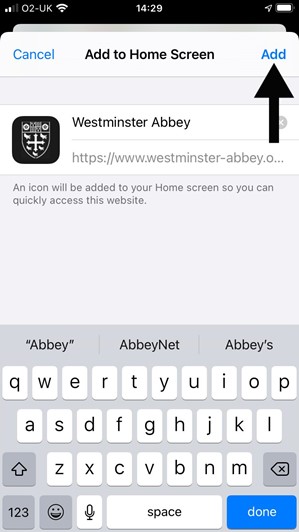
5. The shortcut will then appear on your Apple device’s screen.
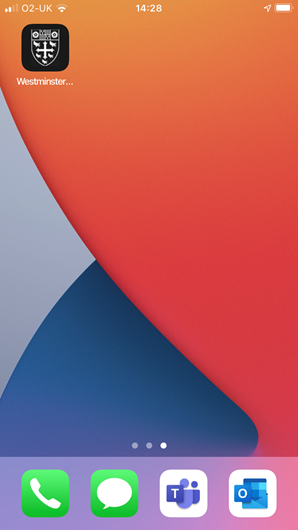
For Android
To create a shortcut for Android devices:
1. Visit the Order of Service webpage: www.westminster-abbey.org/order-of-service. (The latest Order of Service will automatically appear).
2. Tap the ‘More items' icon (vertical ellipses) from the menu that will appear in the top right of the screen.
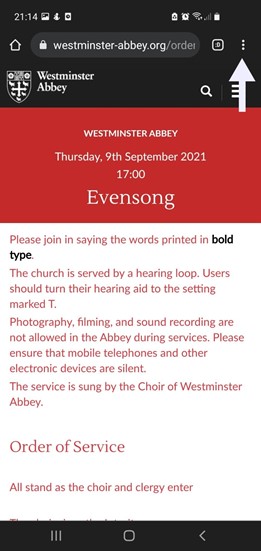
3. A variety of options will appear. Tap the ‘Add to Home screen’ option.
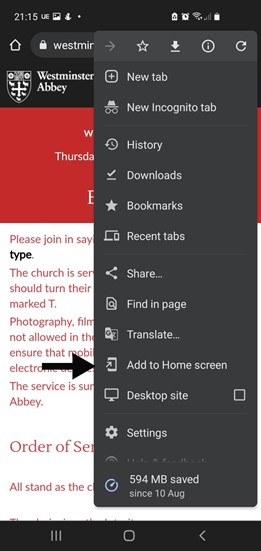
4. The Abbey’s logo, name and webpage will appear via a pop-up. Select ‘Add’.

5. You will then be asked to confirm that you want to add to home screen. Select ‘Add’.
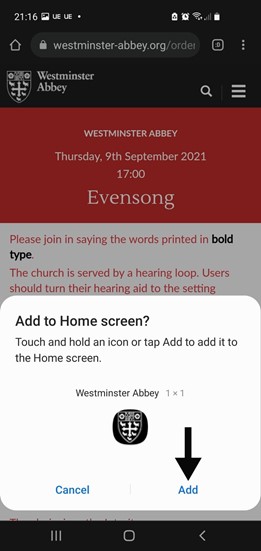
6. The shortcut will then appear on your Android device's home screen.